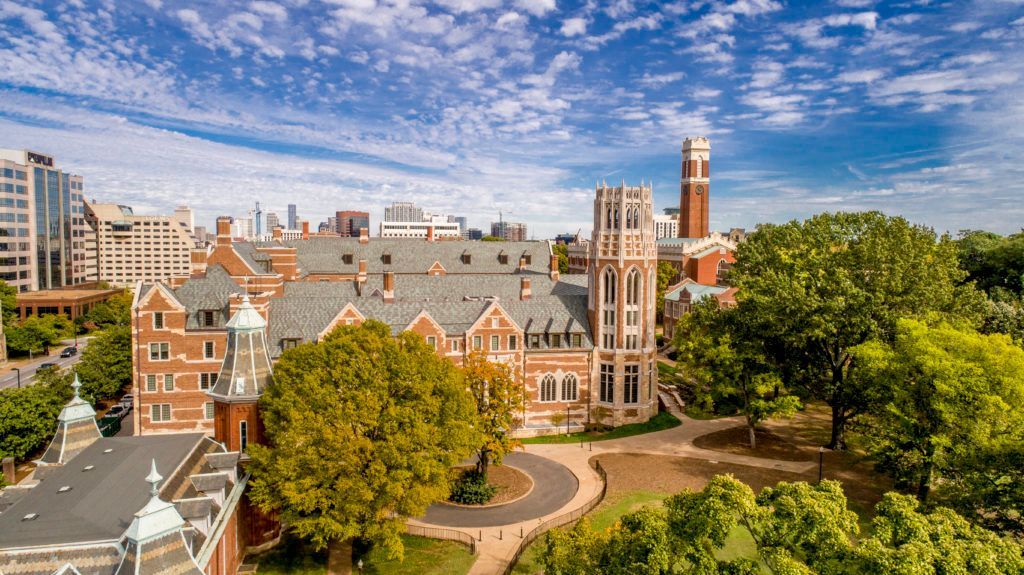Excel has become a powerful tool that is used by millions around the world. Microsoft Excel can help organize data, perform complex calculations, create visually appealing charts and simply day to day tasks in many industries. However, it can also be time-consuming and frustrating tool if you don't know how to use it efficiently. Here are ten tips to help you save time and increase your productivity when working with Excel.
1.
Use Keyboard Shortcuts: Keyboard shortcuts can save you a significant amount of time. Memorizing some common shortcuts such as Ctrl + C for copy and Ctrl + V for paste are a great way to same time when using Microsoft Excel. Below are a few our essentials keyboard shortcut –– that everyone needs to know!
2.
Use Conditional Formatting: Conditional formatting can be used to highlight cells that meet specific criteria within your sheets. For example, you can highlight cells with values greater than a certain number, making it easier to spot important data. Many in the business world use conditional formatting everyday to highlight important data, analysis trends, and much more.
3.
Use Named Ranges: A named range is when you give a special name to a group of cells. This helps make formulas easier to read. You can name a range of cells and use that name in formulas instead of cell references to reduce the time highlighting a long column of cells. They also provide simple navigation via the Name Box feature.
4.
Use Auto Fill: AutoFill is a great feature that allows you to quickly fill a range of cells with data or formulas – eliminating the need for manual entry.
5.
Use Pivot Tables: Pivot Tables are a powerful tool that can be used to summarize large data sets quickly and effortlessly. They allow you to organize and rearrange data to generate insightful reports, and identify patterns or trends without the need for complex formulas or manual calculations.
6.
Use VLOOKUP: VLOOKUP is a function that allows you to search for specific data in a table. You can use it to find values based on a specific criteria. By using VLOOKUP, users can efficiently retrieve data by referencing a unique identifier, eliminating the need for manual scanning or sorting, and enabling quicker decision-making and analysis of data.
7.
Charts and Graphs: By using charts and graphs, you can quickly interpret trends and relationships within data, enabling faster decision-making and communication without the need for extensive data analysis. You can create various types of charts such as line charts, bar charts, and pie charts via the “Insert” tab within Excel.
8.
Use Freeze Panes: Freeze panes can be used to lock specific rows or columns in place while scrolling through large datasets. This ensures that important headers or labels remain visible at all times, eliminating the need to constantly scroll back and forth and enabling efficient data analysis and referencing.
9.
Use Conditional Statements: Conditional statements such as IF, AND, and OR can be used to perform complex calculations based on specific criteria. For example, you can use IF statements to assign a specific value based on a condition
10.
Use Macros: Macros can be used to automate repetitive tasks. Users can record a sequence of actions and replay them with a single click, allowing for quick execution of complex operations, reducing errors, and freeing up time for more critical tasks.
Excel is a powerful tool that can help you save time and increase productivity. By using keyboard shortcuts, conditional formatting, named ranges, VLOOKUP, freeze panes, conditional statements, and macros – you can work more efficiently with Excel. Start incorporating these tips into your workflow and see how they can help you save time and increase productivity!